What I found was a very simple fix for this problem. So, I decided to share it with you people.
Well, first of all you need to be using Google Chrome browser on your computer and Android device. If you are, then follow these simple steps.
- On your computer download 'Google Chrome to Phone' extension from Chrome Web Store. Then open the extension and sign in with the same Gmail account that you use on your Android device.
- On your Android phone download an app, 'Chrome to Phone' from Play Store. Open the app and sign in with same Gmail account as well. Set your priority if you want to manually open the links or automatically.
- Now, from your computer, open any website in Chrome browser. To send that website to your Android device, simply click on the extension that you downloaded in step 1.
- Your Phone will receive the link. You can then manually open it or it will open automatically depending on your preference in step 2.
If, you are running Icecream sandwich on your Android phone, then you can download this extension instead and send copies for offline use to your phone as well.
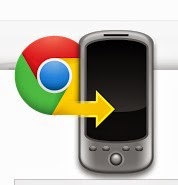
No comments:
Post a Comment